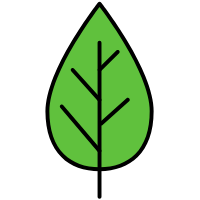Unity 仿星露谷
资源
- 素材:https://itch.io/ https://shubibubi.itch.io/cozy-farm
- 课程资料:https://www.sikiedu.com/course/1789?ff=b_siki
- 教学视频:https://www.bilibili.com/video/BV1TC4y1B7VZ?spm_id_from=333.788.player.switch&vd_source=2afb712305742eec14a61ccd3d5b51c9&p=9
- unity版本: 2023.0
项目目录
- Assets
- Prefabs
- Scenes
- Sprites
- Palettes
- Animations
Scene
- Main Camera: size可以改变视野大小
- Player
- Grid - Tilemap
1. 角色移动
- 导入资源
将 char1.png(资源是已经切好片的) 放入 Sprites 文件夹 - Pixels Per Unit: 16 - Filter Mode: Point - Compression: None - 角色移动
添加Player到场景中 - 添加并绑定绑定Player.cs - 添加动画
将资源 char1_0 至 char1_7 全选,拖到Player上,会自动创建一个动画动态机, 保存为 Player_Walk_Down.anim 到 Animations 文件夹(上下左右移动的动画都创建上) 动画状态机:
- Animations 文件夹下会自动生成一个 Player.controller,双击进入这个文件
- 创建一个空状态: create state - empty 为 EmptyState,右击设置为默认状态 Set as Layer Default State
- 创建一个混合动画: 根据参数值确定播放哪个动画
- create state: Blend Tree 为 Walk , 双击Walk进入编辑状态,BlenType 选 2D Simple Directional
- Parameters: 添加2个float参数为 horizontal 和 vertical, Inspector里的Parameters也设置上
- Motion: 添加4个Motion Field - 将Animation的动画拖进Motion
Player_Walk_Down: 0 -1 1
Player_Walk_Left: -1 0 1
Player_Walk_Right: 1 0 1
Player_Walk_Up: 0 1 1
- 状态切换
- 回到Base Layer,Make Transition 让 EmptyState 和 Walk 两个状态相互可切换。Parameters添加boolean值 isWalking
- 点击中间的连线: 添加condition设置isWalking值。设置Settings - Transition Duration(s): 0; Has Exit Time: false
- 增加代码控制
1
2
3
4
5
6
7
8
9
10
11
12
13
14
15
16
17
18
19
20
21
22
23
24
25
26
27
28
29
30
31
32using System.Collections;
using System.Collections.Generic;
using UnityEngine;
public class Player : MonoBehaviour
{
public float speed = 3;
private Animator anim;
private void Awake()
{
anim = GetComponent<Animator>();
}
void Update()
{
float x = Input.GetAxisRaw("Horizontal");
float y = Input.GetAxisRaw("Vertical");
Vector2 direction = new Vector2(x, y);
// 动画
if (direction.magnitude > 0) {
anim.SetBool("isWalking", true);
anim.SetFloat("horizontal", x);
anim.SetFloat("vertical", y);
} else {
anim.SetBool("isWalking", false);
}
// 位移
transform.Translate(direction * speed * Time.deltaTime);
}
}
改变静止状态下朝向问题
- 打开Animation面板,选中场景中的Player - create new clip: Player_Idle_Down - 将Char1_0图片拖到0帧处(上下左右朝向的动画都创建上)
- 创建混合树
- create state: Blend Tree 为 Idol , 双击Idol进入编辑状态,BlenType 选 2D Simple Directional
- Parameters 为 horizontal 和 vertical
- Motion: 添加4个Motion Field - 将Animation的动画拖进Motion
Player_Idol_Down: 0 -1 1
Player_Idol_Left: -1 0 1
Player_Idol_Right: 1 0 1
Player_Idol_Up: 0 1 1
- 删除emptyState, 替换为Idol为默认状态,重新设置连线的condition
2. 瓦片地图
- 导入资源
- 将 tiles.png(每个贴图都是16 * 16px的大小) 放入 Assets/Sprites, Pixels Per Unit:16, Filter Mode: Point, Compression: None
- 更改切图方式: Open Sprite Editor - Slice: Group By Cell Size 16 * 16 - 点击slice
添加地图 + 调色板
- 创建瓦片地图:create 2D Object - TileMap - Rectangile(页面会多了很多小格子,每个都是 1m * 1m的大小)
- 创建瓦片地图调色板:Window - 2D - Tile Palette,Create New Tile Pattle: Ground 保存在Assets/Sprites/Palettes,将整个tiles.png拖入调色板,保存到 Assets/Sprites/Palettes
- 调色板绘制地图工具:铅笔-选中色块绘制到地图上,块复制,填充,选取色块
地图层级分类
点击场景中的Player, Sorting Layer - Add Sorting Layer, 把下面的这几层添加上- Layer1: Env_Background: 背景
- Env_Ground_Bottom:地面底层
- Env_Ground_Top:地面顶层
- Env_Building:放置建筑物
- Interactable: 可以交互的瓦片地图,种植
- Game: 主角,npc
在Grid下创建4个瓦片地图,分别对应层级Background, Env_Ground_Bottom, Env_Ground_Top,Interactable
绘制地图
- Env_Background: 绘制纯绿色草地
- Env_Ground_Bottom:绘制悬崖地形
- Env_Ground_Top:地面顶层
- Env_Building:放置建筑物
- 导入buildings.png,放置房子House, 给House Add Component - Physics 2D - Polygon Collider - 点击Edit Collider编辑多边形碰撞器每个点的位置
- 增加Player和House的碰撞检测:给Player设置刚体 - Add Component - Righdbody 2D - Gravity Scale: 0 - Constraints - Freeze Rotation-Z: 勾选(碰撞时不会被改变朝向); 给Player添加Box Collider
- Interactable: 可以交互的瓦片地图,种植
- Game: 主角,npc
3. 背包物品
3.1 种子拾起
- 导入资源:导入 crops_all.png - 编辑Grid By Cell Size 16 * 16 Slice - Pixels Per Unit: 32
- 种子预制件:将萝卜种子图片放入场景为Seed_Carrot,将它拖入Assets/Prefabs,会自动变成Prefab。添加Box Collider 2D, Is Trigger: true;添加标签Tag: Pickable
1
2
3
4
5
6
7
8
9// Player.cs
// 种子拾起
private void OnTriggerEnter2D(Collider2D collision)
{
if (collision.tag == "Pickable")
{
Destroy(collision.gameObject);
}
}
3.2 背包保存物品
创建数据的三个类
- InventoryData 仓库信息
List<SlotData> - SlotData 物品信息包含 ItemData, count
- ItemData 物品信息类
- itemType
- itemSprite
- itemPrefab
- maxCount
1
2
3
4
5
6
7
8
9
10
11
12
13
14
15
16
17
18
19
20
21
22
23
24
25
26
27
28
29
30
31
32
33
34
35
36
37
38
39
40
41
42
43
44
45
46
47// InventoryData.cs
using System.Collections;
using System.Collections.Generic;
using UnityEngine;
[CreateAssetMenu()]
public class InventoryData : ScriptableObject
{
public List<SlotData> slotList;
}
// SlotData.cs
using System;
using System.Collections;
using System.Collections.Generic;
using UnityEngine;
[Serializable]
public class SlotData
{
public ItemData item;
public int count = 0;
}
// ItemData.csusing System.Collections;
using System.Collections.Generic;
using UnityEngine;
public enum ItemType
{
None,
Seed_Carrot,
Seed_Tomato,
Hoe
}
[CreateAssetMenu()]
public class ItemData: ScriptableObject
{
public ItemType type= ItemType.None;
public Sprite sprite;
public GameObject prefab;
public int maxCount = 1;
}
- InventoryData 仓库信息
创建Resources用来保存数据
- 创建Assets/Resources/Data文件夹,在Data文件夹里
- create ItemData: Seed_Carrot, Seed_Tomato 设置好参数
- create InventoryData: Backpack 用来管理背包的物品信息
物品管理逻辑
场景中create empty,挂载Assets/Scripts/Manager/InventoryMananger.cs,用来初始化物品字段、背包数据,处理物品拾取逻辑绘制背包
- 场景中 create UI Panel, 设置Canvas - UI Scale Mode: Scale With Screen Size - Reference Resolution: 1920 * 1080
- 设置Panel: BackpackUI,移除Image组件,在BackpackUI下添加背包素材 create Image: Bg_Frame, Bg_Right, Bg_Left 调整大小
- 添加物品网格栏: create empty - add component - Grid Layout Group: SlotGrid - 在它下面添加24个网格照片的Prefab: SlotUI,调整Cell Size和Spacing。在SlotUI下添加Image和Text(这里需要引入TMP资源),物品照片和物品数量。添加关闭按钮Button组件
- 给BackpackUI添加脚本Assets/UI.cs,控制显示隐藏 & 数据显示
1
2