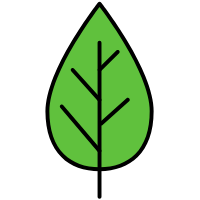1. Blob
Blob表示不可变的原始数据,可以是二进制数据或文本数据。
1.1 下载文件
new Blob()创建一个Blob对象可以方便地将数据转换为文件形式,并通过URL.createObjectURL生成临时URL用于下载或显示。
1
2
3
4
5
6
7
8
9
10
11
12
13
14
15
| document.getElementById('downloadBtn').addEventListener('click', () => {
const content = '这是一个通过Blob创建的文本文件。';
const blob = new Blob([content], { type: 'text/plain;charset=utf-8' });
const url = URL.createObjectURL(blob);
const a = document.createElement('a');
a.href = url;
a.download = 'example.txt';
document.body.appendChild(a);
a.click();
URL.revokeObjectURL(url);
document.body.removeChild(a);
});
|
1.2 上传文件
1
2
3
4
5
6
7
8
9
10
11
12
13
14
| document.getElementById('uploadBtn').addEventListener('click', () => {
const fileInput = document.getElementById('fileInput');
const file = fileInput.files[0];
if (!file) return
const formData = new FormData();
formData.append('image', file);
fetch('https://example.com/upload', {
method: 'POST',
body: formData,
})
});
|
1.3 大文件的分段下载
大文件分段下载,跟大文件上传时要切片的初心一样,是为了“快”。利用 HTTP 请求头 Range控制下载片段,能够同时下载一个大文件的多个片段,然后组装起来,那将能够充分利用我们的网络资源,加速下载。
ps: 实现暂停下载,则是取消所有未完成的请求。
1
2
3
4
5
6
7
8
9
10
11
12
13
14
15
16
|
axios.get(linkUrl, {
headers: {
Range: `bytes=${start}-${end}`,
responseType: 'blob'
}
})
const blobs = await Promise.all(tasks)
const blob = new Blob(
blobs.map(blob => blob.data),
{ type: mime }
)
|
2. toBlob
HTMLCanvasElement.toBlob(callback, type, quality) 方法创造 Blob 对象,用以展示 canvas 上的图片;这个图片文件可以被缓存或保存到本地。
callback: 回调函数,可获得一个单独的 Blob 对象参数type: string, 指定图片格式,默认为 image/png。
- text/plain - 纯文本文档
- text/html - html文档
- text/javascript - js文件
- text/css - css文件
- application/json - json文件
- application/pdf - pdf文件
- application/xml - xml文件
- image/jpeg - jpeg图像
- image/png - png图像
- image/gif - gif图像
- image/svg+xml - svg图像
- audio/mpeg - mp3文件
- video/mpeg - mp4文件
quality: Number 类型,值在 0 与 1 之间,当请求图片格式为 image/jpeg 或者 image/webp 时用来指定图片展示质量。canvasHTMLElement.toBlob可以用来实现复制效果1
2
3
4
5
6
| function copyBlob(blob: Blob | null): void {
if (!blob) return
if (!navigator.clipboard || !navigator.clipboard.write) return
const data = [new ClipboardItem({ [blob.type]: blob })]
navigator.clipboard.write(data)
}
|
2.1 复制 canvas / svg 为图片
1
2
3
4
5
6
7
8
9
10
11
12
13
14
15
16
17
18
19
20
21
22
23
24
25
26
27
28
29
30
31
32
33
34
35
36
37
38
39
40
41
42
43
44
45
46
| async function getChartBlob(title: string | null): Promise<Blob | null> {
return new Promise(resolve => {
const chartDiv = document.getElementById(`chart-container`) as HTMLElement
const svgElement = chartDiv.querySelector('svg') as SVGElement
const svgXML = new XMLSerializer().serializeToString(svgElement)
const chartWidth = svgElement.clientWidth * 1.5
const chartHeight = svgElement.clientHeight * 1.5
const canvas = document.createElement('canvas') as HTMLCanvasElement
const context = canvas.getContext('2d') as CanvasRenderingContext2D
canvas.width = chartWidth + 32
canvas.height = title
? chartHeight + 66
: chartHeight + 32
const image = new Image()
image.src = 'data:image/svg+xml;charset=utf8,' + encodeURIComponent(svgXML)
image.onload = () => {
context.fillStyle = '#fff'
context.fillRect(0, 0, canvas.width, canvas.height)
if (title) {
context.fillStyle = 'rgba(13,13,13,0.9)'
context.font = '14px Arial'
const textWidth = context.measureText(title).width
const x = (canvas.width - textWidth) / 2
context.fillText(title, x, 30)
}
context.drawImage(image, 16, title ? 50 : 16, chartWidth, chartHeight)
canvas.toBlob(
async blob => {
return resolve(blob)
},
'image/png',
0.5
)
}
})
}
const res = await getChartBlob('图表标题')
copyBlob(res)
|
2.2 复制 div 为图片
1
2
3
4
5
6
7
8
9
10
11
12
13
14
15
16
17
18
19
20
| import html2canvas from 'html2canvas'
export async function getTableBlob(): Promise<Blob | null> {
return new Promise(async resolve => {
const table = document.getElementsByClassName('base-table')[0] as HTMLElement
const canvas = await html2canvas(table)
canvas.toBlob(
async blob => {
resolve(blob)
},
'image/png',
0.9
)
})
}
const res = await getTableBlob()
copyBlob(res)
|
2.3 复制文本
1
2
3
4
5
6
7
8
| export function copyText(text: string){
const tempEl = document.createElement('textarea')
tempEl.value = text
document.body.appendChild(tempEl)
tempEl.select()
document.execCommand('copy')
document.body.removeChild(tempEl)
}
|
3. FileReader
3.1 读取文件文本内容
1
2
3
4
5
6
7
8
9
10
11
12
13
14
15
16
| document.getElementById('textFileInput').addEventListener('change', (event) => {
const file = event.target.files[0];
if (file) {
const reader = new FileReader();
reader.onload = (e) => {
document.getElementById('textContent').textContent = e.target.result;
};
reader.onerror = (e) => {
alert('文件读取失败!');
};
reader.readAsText(file);
}
});
|
3.2 读取图片并预览
1
2
3
4
5
6
7
8
9
10
11
12
13
14
15
16
17
18
19
20
21
22
| document.getElementById('imageFileInput').addEventListener('change', (event) => {
const file = event.target.files[0];
if (file && file.type.startsWith('image/')) {
const reader = new FileReader();
reader.onload = (e) => {
const img = document.createElement('img');
img.src = e.target.result;
img.alt = '预览图片';
img.width = 300;
document.getElementById('imagePreview').appendChild(img);
};
reader.onerror = () => {
alert('图片加载失败!');
};
reader.readAsDataURL(file);
} else {
alert('请选择一张图片文件。');
}
});
|
参考资料