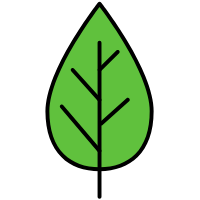打印
1. 打印接口
弹出打印预览的窗口,通过页面生成pdf用于打印预览1
2
3
4
5
6
7
8
9window.print();
document.execCommand('print');
window.addEventListener('beforeprint', ()=> {
document.body.innerHTML = '正在打印...';
});
window.addEventListener('afterprint', ()=> {
document.body.innerHTML = '打印完成...';
});
2. 打印样式
在link上加上media="print"来标识这是打印机才会应用的样式。1
<link href="/print.css" media="print" rel="stylesheet" />
1 | /* 媒体查询能实现同样的效果 */ |
3. 组件实现
打印会把document下所有可见元素打印出来。如果希望页面上不相关的东西不要出现在打印中,可以创建一个iframe,把要打印的dom和样式表都丢进去,再调用iframe的打印事件。引用组件<print ref="print">打印内容</print>,等内容加载完后,调用this.$refs.print()打印。
组件默认纵向打印,如果要横向打印,设置direction="landscape"。
注意:如果打印内容有异步请求的内容,图片,要等所有内容都请求后,才能调用print方法。1
2
3
4
5
6
7
8
9
10
11
12
13
14
15
16
17
18
19
20
21
22
23
24
25
26
27
28
29
30
31
32
33
34
35
36
37
38
39
40
41
42
43
44
45
46
47
48
49
50
51
52
53
54
55
56
57
58
59
60
61
62
63
64
65
66
67
68
69
70
71
72
73
74
75
76
77<!-- print.vue -->
<template>
<div style="position: relative">
<div class="printFrame">
<slot></slot>
</div>
<iframe id="printFrame"></iframe>
</div>
</template>
<script>
function createIframe(direction) {
// addLinkToIframe
const iframe = document.getElementById('printFrame');
const iframeDoc = iframe.contentWindow.document;
const linkList = document.getElementsByTagName('link');
const linkNode = Array.prototype.slice.call(linkList, 0);
linkNode.forEach(link => iframeDoc.write(link.outerHTML));
// addStyleToIframe
const styleList = document.getElementsByTagName('style');
const styleNode = Array.prototype.slice.call(styleList, 0);
styleNode.forEach(style => iframeDoc.write(`<style>${style.innerHTML}</style>`));
// 设置横向纵向打印
iframeDoc.write(`<style>
@media print{
@page{
size:A4 ${direction}
}
.printFrame div {
width: ${direction === 'portrait' ? '1200px' : '950px'}
}
}
</style>
<body></body>
`);
return iframe;
}
export default {
props: {
direction: {
type: String,
default: 'portrait',
},
},
methods: {
// 打印
print() {
const printFrame = document.getElementById('printFrame').contentWindow;
const str = document.getElementsByClassName('printFrame')[0].innerHTML;
document.getElementById('printFrame').contentDocument.documentElement.getElementsByTagName('body')[0].innerHTML = str;
printFrame.document.close();
printFrame.focus();
setTimeout(() => {
printFrame.print();
}, 300);
},
},
mounted() {
createIframe(this.direction);
},
};
</script>
<style scoped>
.printFrame{
display: none;
}
#printFrame{
position: absolute;
top: -9999px;
left: -2000px;
}
</style>
4. 打印表格
表格太长的时候,实现分页功能,每个分页都带表头。且可自定义页头页尾1
2
3
4
5
6
7
8
9
10
11
12
13
14
15
16
17
18
19
20
21
22
23
24
25
26
27
28
29
30
31
32<table class="print-table">
<thead>
<tr>
<th>表头1</th>
<th>表头2</th>
</tr>
</thead>
<tbody>
<tr>
<td>1</td>
<td>2</td>
</tr>
</tbody>
<tfoot>
<tr>
<td></td>
<td>每页页尾内容</td>
</tr>
</tfoot>
</table>
<style lang="less" scoped>
.print-table{
display: table;
thead {
display: table-header-group;
}
tfoot {
display: table-footer-group;
}
}
</style>
5. 生成条形码
用jsBarCode生成条形码图片1
<img ref="barcode" id="barcode">
1 | import jsBarCode from 'jsbarcode'; |
6. 分页符
1 | <div style="page-break-before:left"></div> |